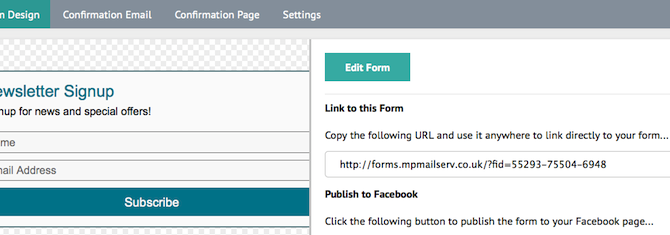Hosted signup forms are forms that are hosted on Artglider Mail Engineer servers that can simply be linked to from anywhere. Your website, your blog, your Facebook page, a magazine ad, etc.
If you are looking for creating signup forms you cans simply create and embed into your website and blog you should be doing Embedded Signup Form first. Hosted form is something hosted in our servers and you can link to it where you are not able to embed such as Twitter, Facebook, Press Release or a link in your website.
How can we do it?
Log in to your Artglider Mail Engineer control panel, click on the “Signup Forms”. Create a new form.
Click “A form you can link to and publish to Facebook”. Don’t worry if you want to use it for any other service such as Twitter, YouTube, Soundcloud, Bandcamp and wherever you have a profile.
Your form will be created and you are now able to customize the look of the form and the data fields you would like to capture.
The first part of designing your form is the “Details” section.
Here you can enter a title for your form, some text that goes underneath the title, and the text that appears on your button.
Next is the “Design” section. Here you can adjust the width of your form as well as the colours, fonts, text sizes and much more.
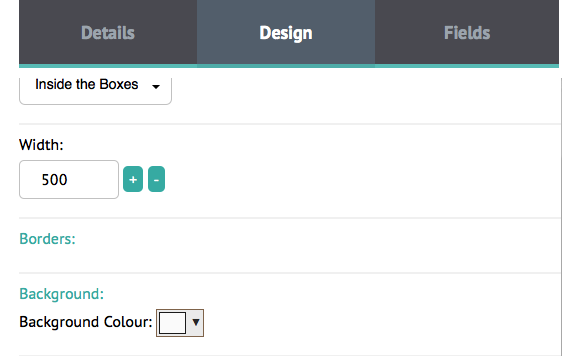
Next the “Fields” tab allows you to adjust the fields that you are capturing from your subscribers.
Here you can add new fields from the list at the bottom of the page. You can also type a field name next to each field. You can tick to make the field required, or you can delete the field by clicking the trash can.
You can also re-order the fields by clicking and holding the “Drag” button on the left of each field, and dragging the fields around.
When you are happy with your form, click the SAVE button at the bottom right of the page.
You can now choose to re-edit your form with the “EDIT FORM” button at the top of the page.
There is also a section called “Link to this form”. Here you can copy and paste a direct link to your form and use that link anywhere.
You can shorten this link via bit.ly and put everywhere you would like to such as under YouTube videos, Twitter or Facebook status update, band profiles on Soundcloud, Bandcamp and anywhere you would like to.
Now we want to create a confirmation email that is sent to the user when they signup to your list via this form.
Click the “Confirmation Email” link at the top of the page.
Enter an Email Subject, a from name and the email address you would like the email to come from, then click save.
Click the EDIT button next to the email preview to edit the newsletter that is sent using the email designer.
Here is a tip, you can offer something irresistible for your fans. You can give free tracks, you can provide a video download, if you are a label you can offer a free compilation album download.
Say something like “Sign up my mailing list and get my first album free”. Upload it to Dropbox. Give this link on your confirmation email. When the fans sign up your mailing list, they get the free download. That’s it!
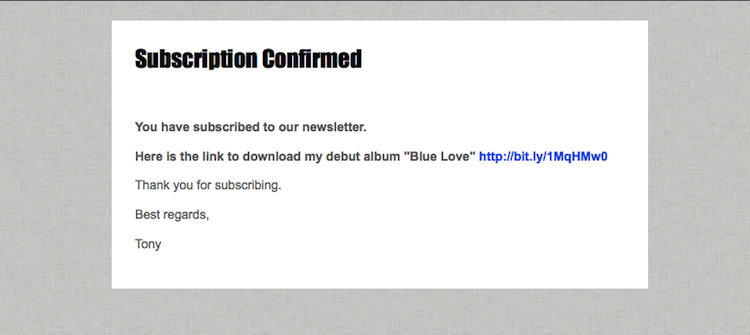
Once you are finished editing your email, click the “Confirmation Page” link at the top of the page.
This area enables you to design a landing page that your user is sent to once they have finished signing up to your list. Click the EDIT button to edit your signup form.
Further Reading: Creating a signup form for your Facebook Page