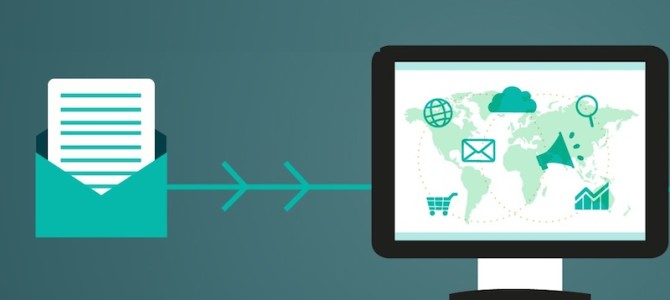Sending newsletters to your fans is a great way to promote your music. A few services like Bandcamp and Soundcloud allow their users to collect emails of their fans. Methods include “email for a free download” or “keeping fan details in their database”. For example Bandcamp keeps your sales detais including your fans’ email addresses. Also, you can give a free song in exchange for an email address.
Click the SUBSCRIBERS link on the left hand side of the Artglider Mail Engineer Control Panel. Click the VIEW button next to a group you have created.Click the IMPORT tab at the top of the page. You now have a number of options as to how you would like to import subscribers.
Click “From a Spreadsheet”
Click on the Upload File and select any Excel or CSV file on your hard drive.
There are some more advanced option here also, which you can use to aid your import.
Mark emails that already exist in this group as Active or In-Active. This is useful for importing lists of subscriber that you DON’T want to email any more. You can import your list and if the email already exists you can have the system set it as inactive (ie not emailed again).
You can also exclude emails that already exist in any other group, handy for weeding out people you already have in other lists. It is slower to do this tho.
And finally you can choose to exclude emails that have bounced before.
Once you are happy with everything, click “Upload Spreadsheet File” to start uploading your spreadsheet. Please note, you MUST have gained opt in permission from any subscriber you import.
When your file has finished importing you will be presented with the following screen.
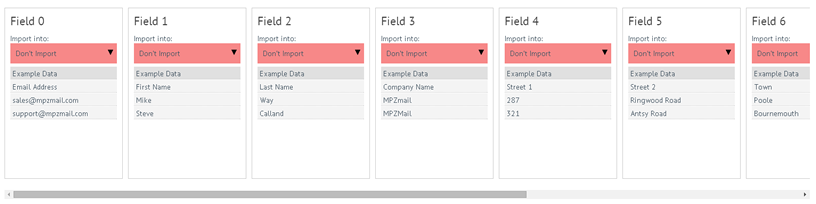
This screen shows each column that we have found in your spreadsheet, along with some sample data so you can easily see which columns refer to what.
For each column you would like to import, click the Red drop down box at the top of the column which is defaulted to “Don’t Import” and select the data field you would like to import that column of data into.
For example if a column relates to First Names, click the “Don’t Import” drop down list at the top of the column, and then select the “First Name” field from the Artglider data fields.
Carry on this process for each of the fields you would like to import.
The only field that is REQUIRED is the Email Address field so make sure to select a column for Email Addresses.
Once you have assigned all of your fields to Artglider fields, click the IMPORT button at the bottom of the page.
You will now see a screen that shows the progress of your import, detailing the emails that have been imported and the emails that haven’t (and why!)
Try not to navigate away from this page during the import process, or all of your emails will not be imported.
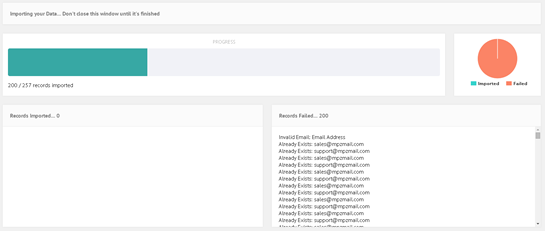
Wait for the import to complete (Watch the blue progress bar get to 100%) and then click the “Finish” button that appears.
Your fans should now be imported!
Use one of the above methods to start adding subscribers to your account.
Quick Links:
Artglider Mail Enginner – The best way to send email newsletters to your fans